IN GENERAL
Fast Track From Final Cut Pro to DVD SP
Quick Menu From Photoshop to DVD SP
MENUS
Using Motion to Create
Animated Backgrounds (FADE IN )
Using DVD SP Assets From Templates
Auto Assigning Buttons/
More Button Creation-Mapping
Semi/Pseudo Animated Rollovers Sort Of
TRACKS
STORIES
Scriptless Play All/Scene Selection
SCRIPTS
Using Scripts For Preferences (Audio Selection)
| DVDSTEPBYSTEP.COM / MORE MAPPING |
OVERVIEW
Sometimes you will want to make only a portion of a button show in various states (normal, selected, activated) and one way is to make overlays with different colors or shades of gray. This shows you how.
DETAILS
1.) Create a new file in Photoshop. Make Button Red and the Arrow Blue and save as a pict, then do the same thing and make the button Black and 50% Gray
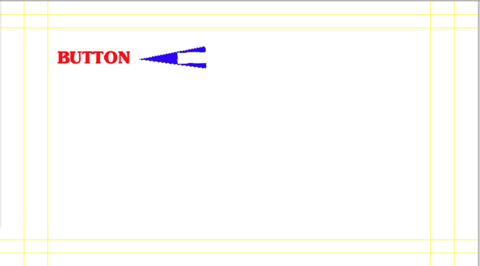
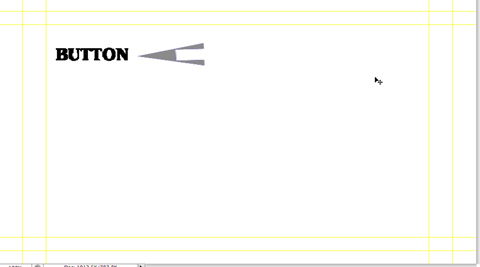
2.) Open Up DVD SP, press F3 Key to get the view below, create a menu called color set the overlay to color.pct

3.) Create a button area and in the inspector (lower right of image) select Chroma not grayscale and adjust normal, selected and activated colors from the sliders
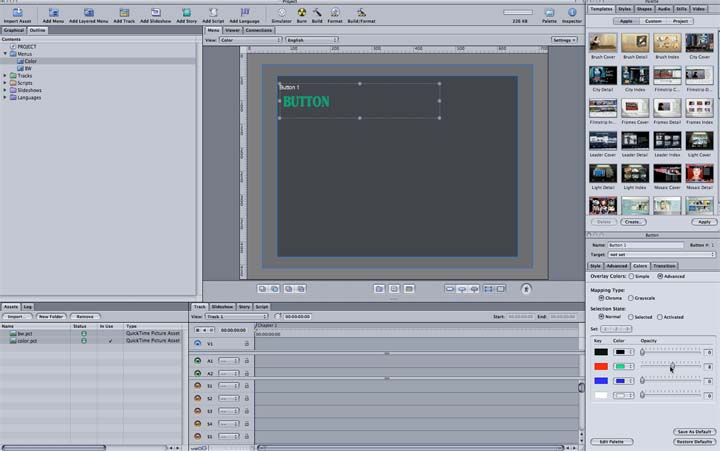
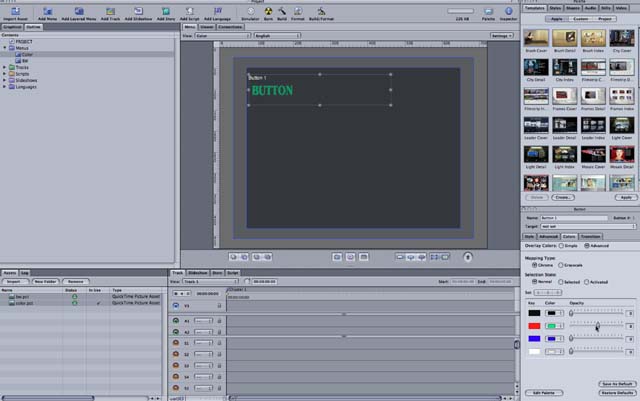
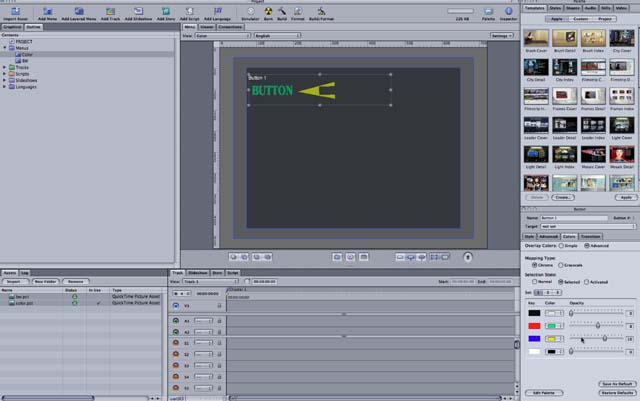
Using the bw.pct, set that as the overlay for the BW menu and Map using grayscale
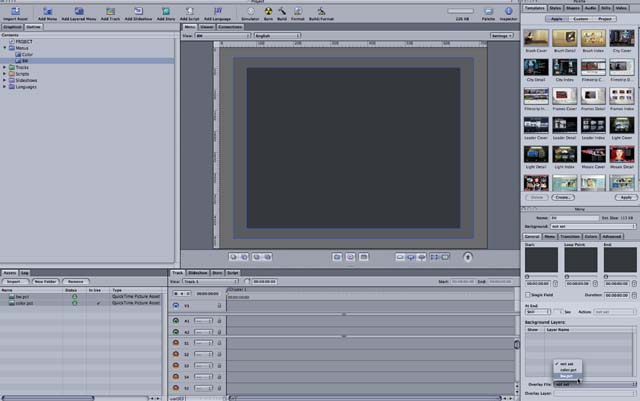
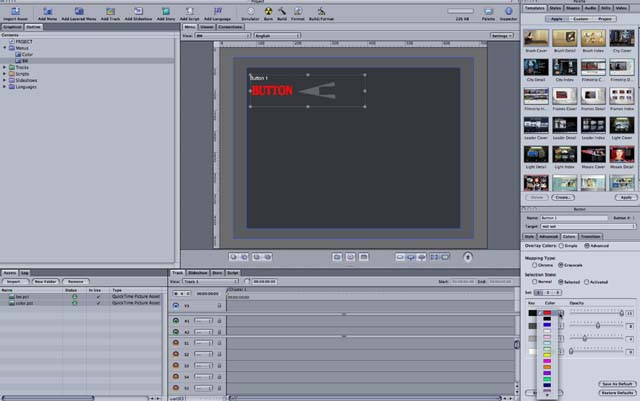
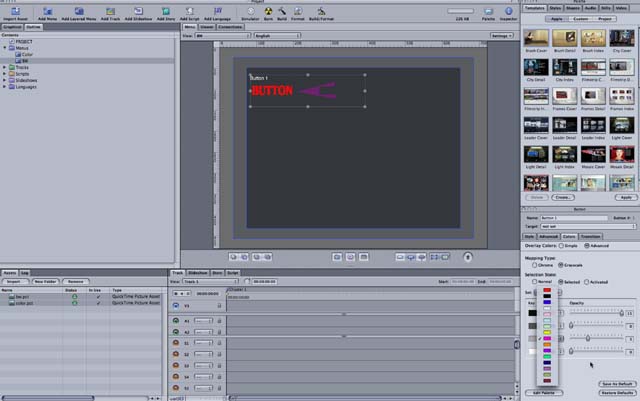
The same principles applies if you would like to add a glow around the text in another color or grayscale.