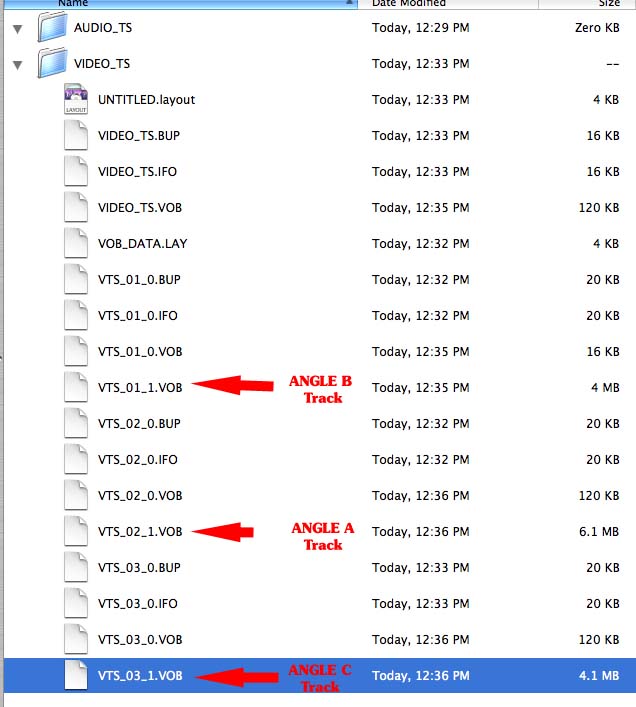IN GENERAL
Fast Track From Final Cut Pro to DVD SP
Quick Menu From Photoshop to DVD SP
MENUS
Using Motion to Create
Animated Backgrounds (FADE IN )
Using DVD SP Assets From Templates
Auto Assigning Buttons/
More Button Creation-Mapping
Semi/Pseudo Animated Rollovers Sort Of
TRACKS
STORIES
Scriptless Play All/Scene Selection
SCRIPTS
Using Scripts For Preferences (Audio Selection)
| DVDSTEPBYSTEP.COM / VTS |
OVERVIEW
DVD SP 4 added a new feature for viewing VTS in DVD SP and being able to move things such as menus into different VTS. This helps to make discs a little more efficient when running, such as by moving menus into the same VTS as the video that it relates to, and also helps when trouble shooting. Let's say you are making a project and receive an error while when the logs shows the last actions was compiling VTS_02_1.VOB. This will show you how to tell which asset or track to look at to see if something is amiss.
DETAILS
1.) Open up DVD SP and press the F3 Key to see the following screen layout (I added three tracks called Angle A, B & C respectively, note the VTS view toggle button in red)
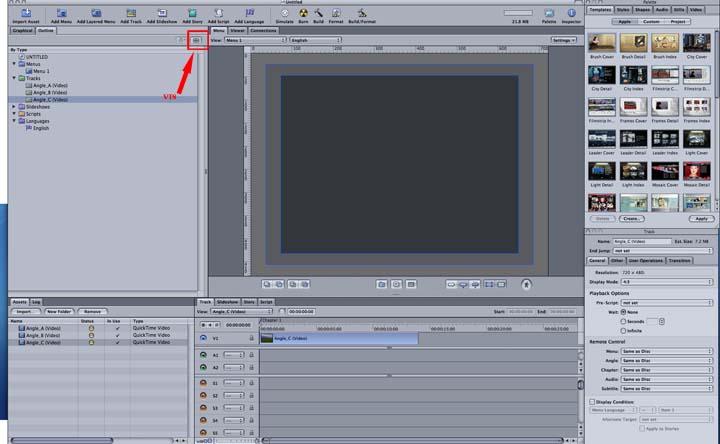
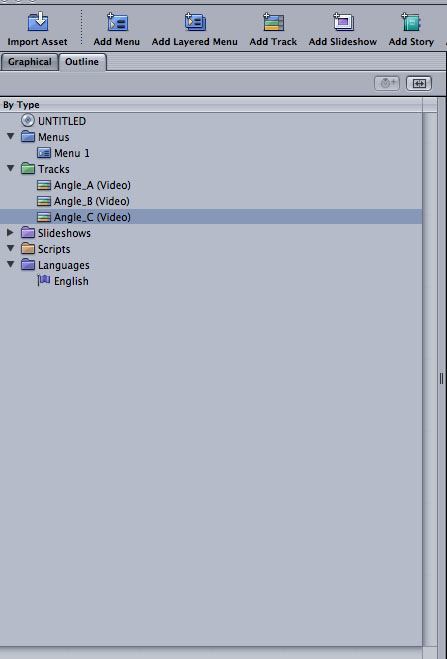
2.) Press the toggle switch to see the VTS view, and you will see that VTS 2 contains the Angle_A track, so the issue is somehow related to items on that track- could be corrupted files, a gap in the sequence on the timeline, etc.
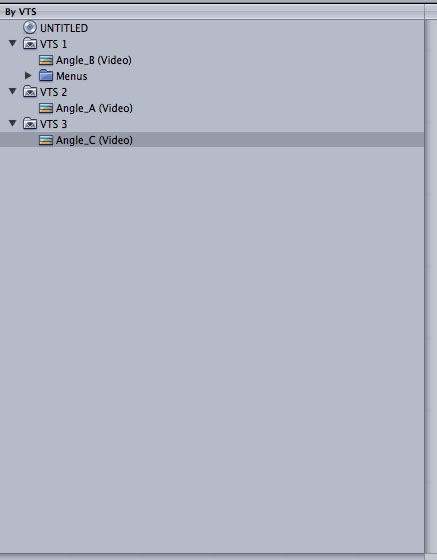
3.) The following is the build file for the project, with the VTS identified for you. If the running time of the tracks were longer and/or encoded at different rates there would be more VOBs in the VTS VTS_01_1.VOB, VTS_01_2.VOB, up to 8 VOBs per VTS with a maximum size of 1 Gig in each VOB