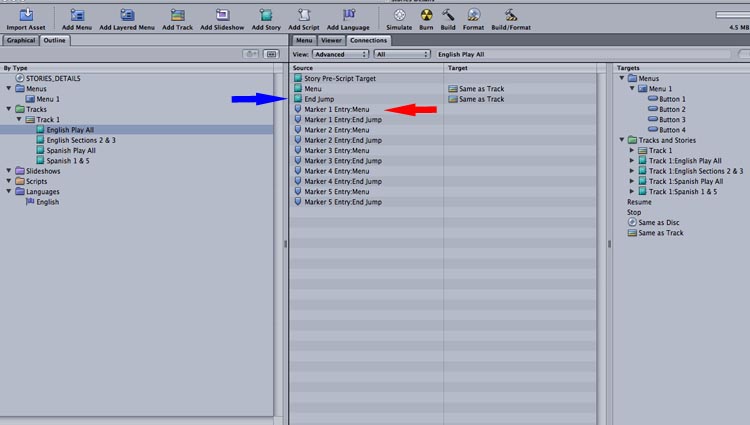IN GENERAL
Fast Track From Final Cut Pro to DVD SP
Quick Menu From Photoshop to DVD SP
MENUS
Using Motion to Create
Animated Backgrounds (FADE IN )
Using DVD SP Assets From Templates
Auto Assigning Buttons/
More Button Creation-Mapping
Semi/Pseudo Animated Rollovers Sort Of
TRACKS
STORIES
Scriptless Play All/Scene Selection
SCRIPTS
Using Scripts For Preferences (Audio Selection)
| DVDSTEPBYSTEP.COM / STORIES DETAILS |
OVERVIEW
DETAILS
1.) Start a new DVD SP Project, and press "F3" Key to see this screen

2.) Add some buttons to menu 1. There will only be one menu here, but the same principles apply throughout all menus. Note I named the buttons English/Spanish to later show how stories can control Audio/Subtitles, but they can be anything.
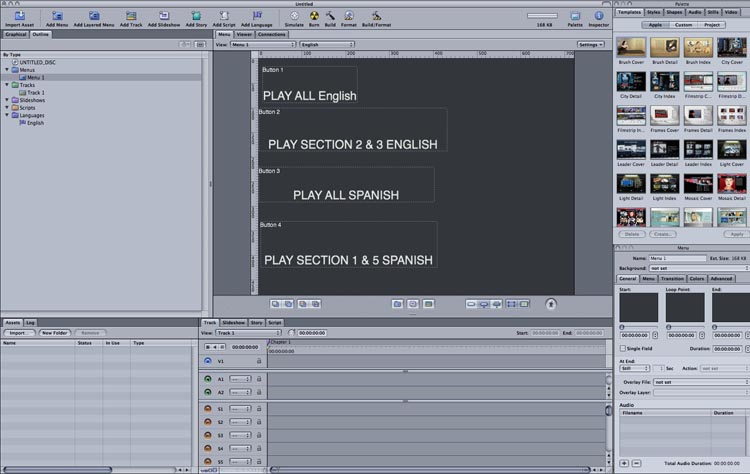
3.) On the track add markers for where the chapters will be for the sections. This is done by clicking on the time line above the track and getting inverse purple triangles Note I also added two audio tracks, English and Spanish (the green in the tracks) and two subtitle tracks (in orange). English is track A1 and S1, Spanish is tracks A2 and S2. Both use the same video.

4.) I then created a story called English Play All, which will play the entire track with the English audio and the English subtitles. First drag the markers in to make the story.

The uncheck all audio and subtitle streams in the inspector (picture is not fully done) so that only Audio 1 and Subtitle 1 are checked (usually it is easier to make a story with everything deselected then copy it over, saves some time)

Then disable user operations so the audio and subtitle cannot be changed. (Done by checking the box as below)NOTE this method is one way of approaching subtitles and audio, there are others. This prevents toggling.

The other stories look like this


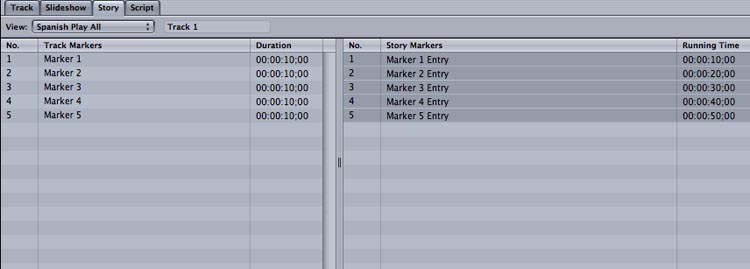
The last thing to do is make the links between menus and stories. For the menus you can use the inspector this way,

or the connections view as below. (Drag from right pane to the center pane)

NOW thhe last part, making the connections from the story. What you would do is set the End Jump for the story (Blue Arrow) to button 1 (Which is the english Play All Story), or any place else you would like. Then you set the menu jumps (red markers/light gray alternating) to where you want the user to go when pressing the menu key. It can be anywhere you like, any menu, anyplace. Here they are set to jump back to button 1.